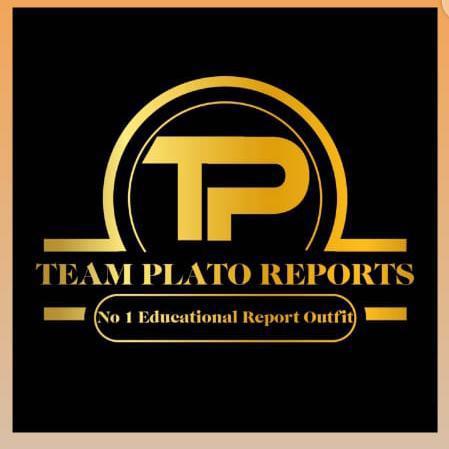This is to invite all candidates seeking admission into the Federal University of Technology, Babura for the 2024/2025 Academic Session to register for the Post-UTME Screening as detailed below.
ELIGIBILITY FOR THE SCREENING
Candidates MUST have passed a minimum of 5 relevant subjects, at credit level, in the Senior Secondary School Certificate Examination (SSCE) or equivalent in not more than two (2) sittings, including English and Mathematics. The Minimum Admissible Points are as follows:
S/ No.
SCHOOL PROGRAMME
MINIMUM ADMISSIBLE POINTS
B.Tech. Civil Engineering150
School of Engineering and Technology
School of Science, Information and Communications Technology
B.Tech. Electrical & Electronics Engineering140
B.Tech. Mechanical Engineering140
B.Sc. Computer Science B.Sc. Cyber Security
B.Sc. Software 140
Engineering150
B.Sc. Chemistry140
B.Sc. Industrial140
Chemistry140
B.Sc. Mathematics140
B.Sc. Physics140
B.Sc. Applied140
Geophysics140
B.Sc. Biology 140
B.Sc. Biotechnology
REGISTRATION
Online registration for the Screening Exercise will commence on Wednesday, 30th October 2024.
APPLICATION GUIDELINES
How to Apply
To begin, Logon to https://futb.edu.ng and click on the Admission Menu to access
the Post UTME Portal.
Step 1: Navigate to the course display table. Input your JAMB registration number in the field provided to check your eligibility.
Step 2: If you are eligible, your course will be displayed. Click on the “More information” button beside the course to view the course requirements.
Note: The “More information” feature enables you to view the requirements, application fee,
duration, application closing date and session.
Step 3: Click on the “Apply Now” button.
Step 4: If you have an existing account, click on “Login with Google”
Step 5: If you do not have an account, click “Sign up with Google” or sign up manually by creating an account
How to sign up manually
Fill in the “form” below the Sign up with google button.
After filling the form, click on the “Create account button”
You will receive an activation code in your email inbox. “Enter” the code received in these boxes.
Click “Confirm”.
Step 6: You will then be directed to the payment page to make payment. When payment is successful a preview of your application pops up. Click on “Proceed to Application Form”.
Fill in your details in the empty fields provided in all the sections. Please note that pre-filled fields are uneditable.
NOTE: To move to the next section in your application form, click on “Next”
The final stage requires you to click on “preview and submit” to complete your application.
Congratulations!!! Your application has been submitted successfully. We wish you the very best.
How to check payment status
On your dashboard beside all applications tab, click «Transaction History». A list of all your transactions will be displayed.
View the status of each of your transactions under the “Status” column.
Related
Patrick Monday
Related posts
Subscribe
* You will receive the latest news and updates on from TEAM PLATO REPORTS
Quick Cook!
ALL YOU NEED TO KNOW ABOUT UNILORIN POST UTME – TAIWO OLALERE O. (PREMIER)
SECTION A 🔥 A Must Read For All UNILORIN Aspirants. ALL YOU NEED TO KNOW ABOUT UNILORIN POST UTME –…
Subscribe Now
Subscribe to get latest news from Team Plato directly in your mail