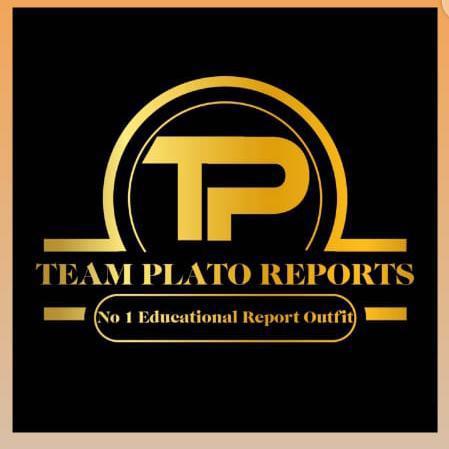This is to inform the general public especially newly admitted students of Federal Poly Nekede that the Online Screening Procedure for Fresh Students 2019/2020 Session has been released.
This is for both National Diploma (ND) and Higher National Diploma (HND) Fresh students.
Required Documents for FPNO Online Screening
Age declaration
LGA origin
O level result
ND certificate (HND only)
Other information needed for the the online screening includes:
For both ND and HND:
State of origin
Date of Birth
LGA of origin
Address
Parents name
Parents Number
Address of parents
For HND Only
National Diploma obtained
Class of graduation
Final CGPA
Date Awarded
Awarding institution
Place of I.T
No of I.T years
Federal Poly Nekede Online Screening Procedure
First make sure you have paid Nekede Poly Acceptance Fee.
On the school’s website fedpolynekede.edu.ng, under the Student Fee Portal select Generate O’level Verification Invoice to raise the O’level Verification fee invoice and make payment Input your application form number then click on proceed.
Then return to the Nekede Poly website and select Get O’level Verification Fee Receipt to obtain payment receipt Input your Application No, RRR / confirmation code, Year of study (ND1 or HND1), Payment platform (Remita or Etransact), Payment Type (O’LEVEL VERIFICATION FEES), then click on proceed.
After Payment of O’level Verification Fee, visit the school website and Select “Start new Screening”
under the Admissions Portal Menu. Enter Application No and RRR then click on “verify” Complete your profile and academic details and upload relevant documents.
Monitor your screening status on the school’s website by selecting “Check Screening Status ” under
the Admissions Portal Menu Enter your Application No and O’level verification fee RRR then click on “verify” You will also be notified via SMS & Email when they have been screened.
If successful, You will receive an SMS/Email that will contain Remita Fee Payment RRR. Then visit the school website, create their portal account and make fee payment at the Bank or from the school portal via ATM Card and obtain fee receipt from same portal.. After school fee payment at the bank you can get the school fee receipt on your portal account by clicking on “school fee” Then click on Fee “Payment History” then click on View Receipt. After clicking on “View receipt” the receipt will automatically open for printing
Proceed to Medicals for X-Ray Screening.You will be assigned to a medical facility automatically. The Facility will upload scanned copies of the X-Ray for Examination. Visit MIS for Matric Number and Student IDentity Card.
Login to portal account and click on course management then click on “Register courses” to Register Semester Courses. Select level (ND1), select semester (first semester or second semester), Select session (2019/2020) then click on proceed.
Print Semester Course Registration And Take to Department for Approval. (The class Adviser will login and approve courses for students as they register.)
For assistance/inquiry kindly call: 07030909006.
TEAM PLATO REPORTS
Related
Taiwo Olalere (PREMIER)
Related posts
Subscribe
* You will receive the latest news and updates on from TEAM PLATO REPORTS
Quick Cook!
ALL YOU NEED TO KNOW ABOUT UNILORIN POST UTME – TAIWO OLALERE O. (PREMIER)
SECTION A 🔥 A Must Read For All UNILORIN Aspirants. ALL YOU NEED TO KNOW ABOUT UNILORIN POST UTME –…
Subscribe Now
Subscribe to get latest news from Team Plato directly in your mail