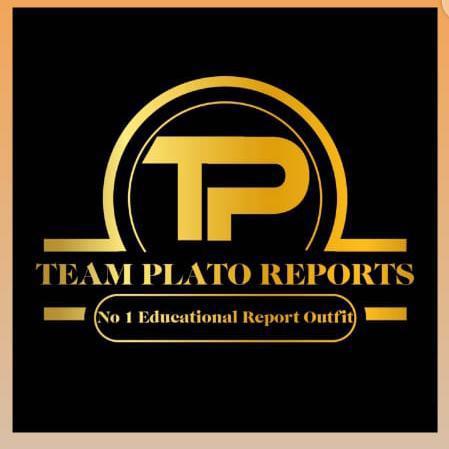This is to inform all the newly admitted and returning postgraduate students of the University of Jos (UNIJOS) for the 2018/2019 academic session that the management of the institution has released their registration procedure.
UNIJOS Postgraduate Registration Procedure for Fresh Students.
- Checking Admission
- RECOMMENDED: Check UNIJOS Postgraduate Admission.
- Payment of Acceptance Fee
- visits portal.unijos.edu.ng
- Click on LOGIN
- Type the your email and password
- Click on Log In. The systems logs you in to your personalized dashboard
- Click on Fees Management
- Click on Pay School Charges. A window containing payment details will be displayed.
- Click SELECT PAYMENT
- Enter the required information requested and continue to follow the prompts until payment of Acceptance Fee is successful.
- Print the receipt for the portal and the remita receipt sent to your email and proceed to the next stage.
- Verification of Acceptance Fee Payment
- Ensure that you present the two receipt to the PG School Finance Office before you appear at the Department, Faculty and PG School for clearance
- Bio-Data Registration
- visits portal.unijos.edu.ng
- Click on LOGIN
- Type the your email and password
- Click on My Profile
- Click on Add/Edit Bio-Data
- Complete the online Bio-data registration. Ensure you complete all taps. Ensure you passport and signature are uploaded. Once Completed, print and sign five (5) copies. Then proceed for screening/clearance at your Department.
- Department Screening / Clearance
- Candidate submits copies and originals of all their credentials and verified payment receipts to the Department’s PG Coordinator who doubles as the Department Registration Officer (DRO) for PG Students in the Department for screening.
- The DRO peruses the documents submitted and clears the Candidates if passed. The DRO:
- Clears the candidate on the system
- Signs the Bio-Data forms
- Issues and signs a clearance slip for the candidate
- The cleared candidate then proceeds to the Faculty to continue registration.
- Faculty Screening / Clearance
- Candidate submits copies and originals of all their credentials and verified payment receipts to the Deputy Dean who doubles as the Faculty Registration Office (FRO) for all PG Students in the Faculty.
- The FRO peruses the documents submitted and clears the candidate if passed. The FRO:
- clears the candidate on the system
- Signs the Bio-data form and
- Signs the clearance slip.
- The Candidate then proceeds to PG School to continue the registration.
- School of Postgraduate Studies Screening
- Candidate submits copies and originals of all their credentials and verified payment receipts to their respect Faculty Desk Officer (FDO) at the PG School.
- The FDO peruses the documents submitted and clears the candidate if passed. The FDO:
- Signs the Bio-data form
- Signs clearance slip
- Issues the candidate with other registration documents and guides
- The Candidate then proceeds to pay school charges.
- Payment of School Charges By Candidate
- visits portal.unijos.edu.ng
- Click on LOGIN
- Type the your email and password
- Click on Log In. The systems logs you in to your personalized dashboard
- Click on Fees Management
- Click on Pay School Charges. A window containing payment details will be displayed.
- Select School_Charges
- Click SELECT PAYMENT
- Enter the required information requested and continue to follow the prompts until payment of School Charges is successful.
- Print the receipt for the portal and the remita receipt sent to your email and proceed to the next stage.
- Verification of Payment of School Charges
- Ensure that you present the two receipts generate from the Portal and sent to your email by remita are verified by the PG School Finance Office.
- Generation of Matriculation Number
- Matriculation numbers are automatically generate by the system upon successful payment of school charges
- Documentation By Candidate
- Candidate is advised to submit copies of duly signed bio-data forms, credentials, verified payment receipts and other documents to their respective:
- Departments
- Faculties
- PG School
- University Health Services Registration
- Student that have successfully registered are advised to proceed to the University Health Services for mandatory Registration.
- Students’ Identity Cards
- All students who have complete registration, including registration at the UHS, are advice to apply for students’ identity cards. To apply,
- visit portal.unijos.edu.ng
- Click on Log In
- Type your email and password then click Log In
- Select ID Request and follow the prompts.
UNIJOS Postgraduate Registration Procedure for Returning Students.
All returning PG students are expected to do the following:
- Activate their University of Jos email
- Sign Up to the new Students’ Portal
- Log In to pay school charges, book and pay for hostel accommodation, and other students activities
1. Unijos Students’ Email Activation Procedure
This is to advice all students to activate their University of Jos students’ email immediately. The email is their identity for login to the Students’ Portal for payment of school charges, course registration, accommodation allocation and payment, Learning Management System for GST and other CBT exams, etc.
- To activate ones email, following these steps:
- Visit mail.unijos.edu.ng
- Type unijos email (your Unijos email is your matriculation number without ‘UJ’ and the ‘/’ appended to @unijos.edu.ng example for a matric no UJ/2016/PGAR/6789, the email will be 2016pgar6789@unijos.edu.ng
- Click next
- Enter Unijos123 as the default password
- Click Sign in
- You will be required to change the default password to your preferred password. Acceptable password should be at least 8 characters long including at least a Caps, Number and Small letter
- Type the current password – Unijos123
- Type new password
- Retype the new password
- You will be prompted for more information required
- Click Next
- Click Verify at the end of Authentication Phone number is set the phone number displayed
- Select Nigeria from list of Countries in the drop down
- If the phone number displayed is your current action number, click Text Me otherwise enter your current number before clicking Text Me.
- An Authentication code will be sent to the phone number via SMS
- Enter the code and click Verify.
- Click Next
- Your account is now ACTIVE…enjoy it!
Note: You may download and install Microsoft Outlook from Play Store on your Android device and use it for all subsequent sign in
2. Unijos Students’ Portal Sign Up Procedure
All returning students are hereby requested to activate their account on the new Students’ Portal. This should be done after the student has activated his/her Unijos email.
All students’ related activities including payment of school charges, course registration, accommodation allocation and payment, request for identity card, result checking, etc will only be possible when the account is activated.
Please follow the following steps to activate your account on the Portal:
- Ensure you have already activated your Unijos email.
- Visit portal.unijos.edu.ng
- Click on Sign Up
- Type your Unijos email
- Click on the Get Started button
- Select your current (2018/2019) level
- Type an easy to remember password
- Re-type the password again for confirmation
- Click on the Sign in button
- A link will be sent to you Unijos email. You are expected to log in to the email to activate the account
- Log in to the email
- Click on the Link to activate
- Enter you email and password
- You will be launched to your personalized dash from where we can carry out all activities.
3. Payment of School Charge
- visits portal.unijos.edu.ng
- Click on LOGIN
- Type the your email and password
- Click on Log In. The systems logs you in to your personalized dashboard
- Click on Fees Management
- Click on Pay School Charges. A window containing payment details will be displayed.
- Select School_Charges
- Click SELECT PAYMENT
- Enter the required information requested and continue to follow the prompts until payment of School Charges is successful.
- Print the receipt for the portal and the remita receipt sent to your email and proceed to the next stage.
4. Verification of Payment of School Charges
Ensure that you present the two receipts generate from the Portal and sent to your email by remita are verified by the PG School Finance Office.
5. Students’ Identity Cards
- School identity card may be requested by students who do not have one. To apply for a replacement ID card,
- visit portal.unijos.edu.ng
- Click on Log In
- Type your email and password then click Log In
- Select ID Request and follow the prompts.
Related
Taiwo Olalere (PREMIER)
Related posts
Subscribe
* You will receive the latest news and updates on from TEAM PLATO REPORTS
Quick Cook!
ALL YOU NEED TO KNOW ABOUT UNILORIN POST UTME – TAIWO OLALERE O. (PREMIER)
SECTION A 🔥 A Must Read For All UNILORIN Aspirants. ALL YOU NEED TO KNOW ABOUT UNILORIN POST UTME –…
Subscribe Now
Subscribe to get latest news from Team Plato directly in your mail