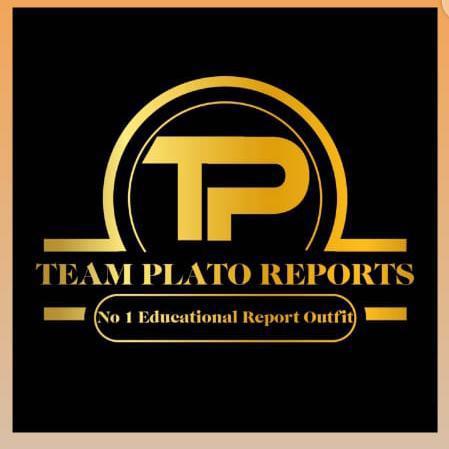The management of the university of Ibadan has begun the release of the admission list on JAMB CAPS for the 2024/2025 academic session, concerned applicants are advised to check their jamb caps and accept the admission
How To Check Admission Status on JAMB CAPS
Visit: https://www.jamb.gov.ng/EfacilityLogin and login with your registered email address and password to access your dashboard
Click on ‘Check Admission Status,Click on ‘Access my CAPS’
Click on Admission Status’ to see if you have been offered admission.
If you have been admitted you will get a response with your Photo Image being displayed and a text Congratulating you on your admission offer, But if you are not offered any admission yet you will get a text response with “Sorry No Admission has been Given Yet”If you have been offered admission, you can proceed to ACCEPT OR REJECT ADMISSION.
Successfully admitted candidates are advised to ensure that they indicate the acceptance or rejection of admission online and timely to enable the processing of their admission.
It is important to note also that candidates who have been offered admission are to print their admission letter after accepting the admission, as they will likely need this during clearance and registration in the school that they have been admitted to.
Note: If you are using a phone, you may not see the option to check Admission Status on CAPS, Most phone users may only see the welcome message. You are to use the desktop mode to view the complete page. This is why the chrome browser is recommended if you are using a phone. All you need to do is go to the Chrome option and choose the request desktop site for the complete page to display.
Related
Patrick Monday
Related posts
Subscribe
* You will receive the latest news and updates on from TEAM PLATO REPORTS
Quick Cook!
ALL YOU NEED TO KNOW ABOUT UNILORIN POST UTME – TAIWO OLALERE O. (PREMIER)
SECTION A 🔥 A Must Read For All UNILORIN Aspirants. ALL YOU NEED TO KNOW ABOUT UNILORIN POST UTME –…
Subscribe Now
Subscribe to get latest news from Team Plato directly in your mail